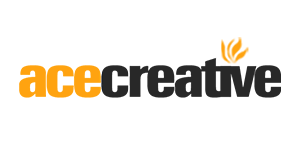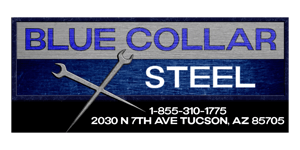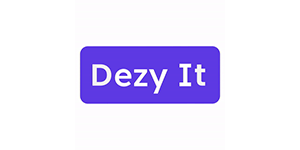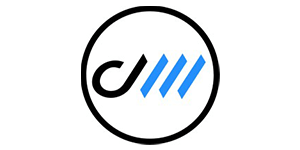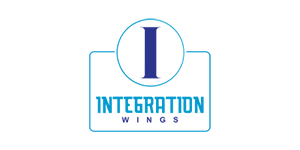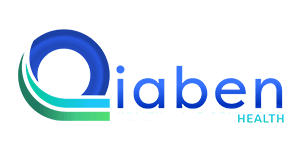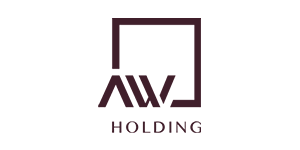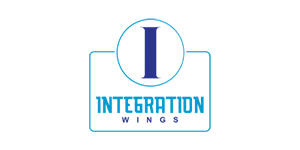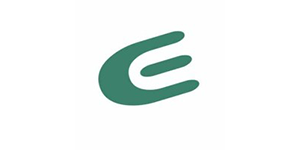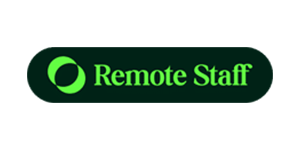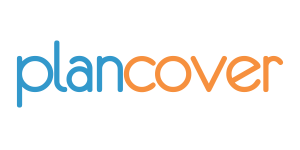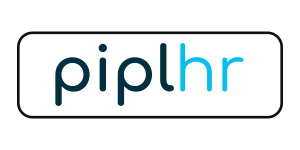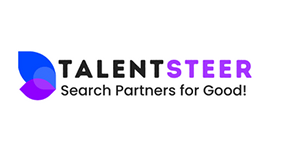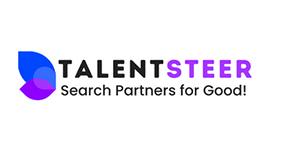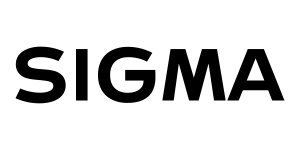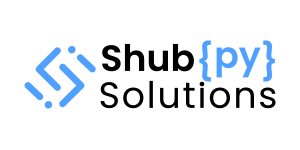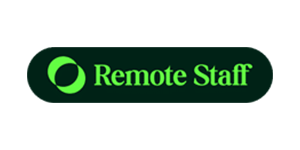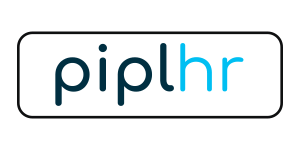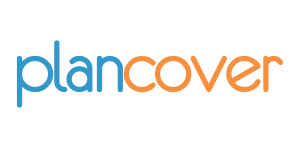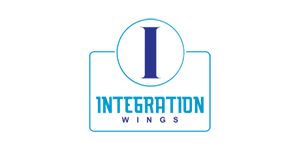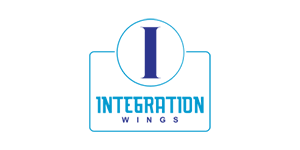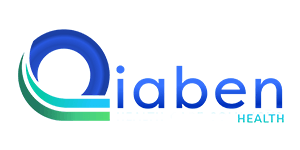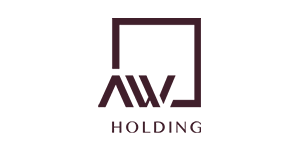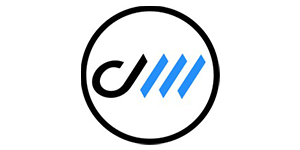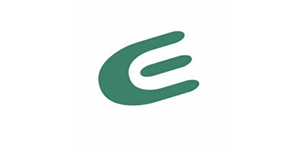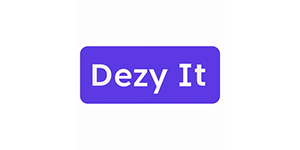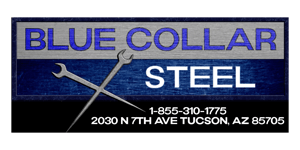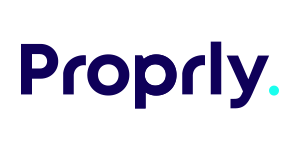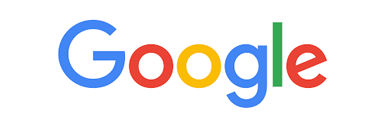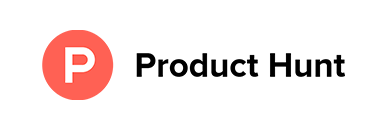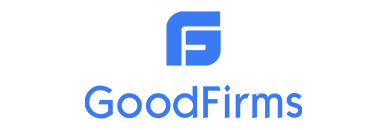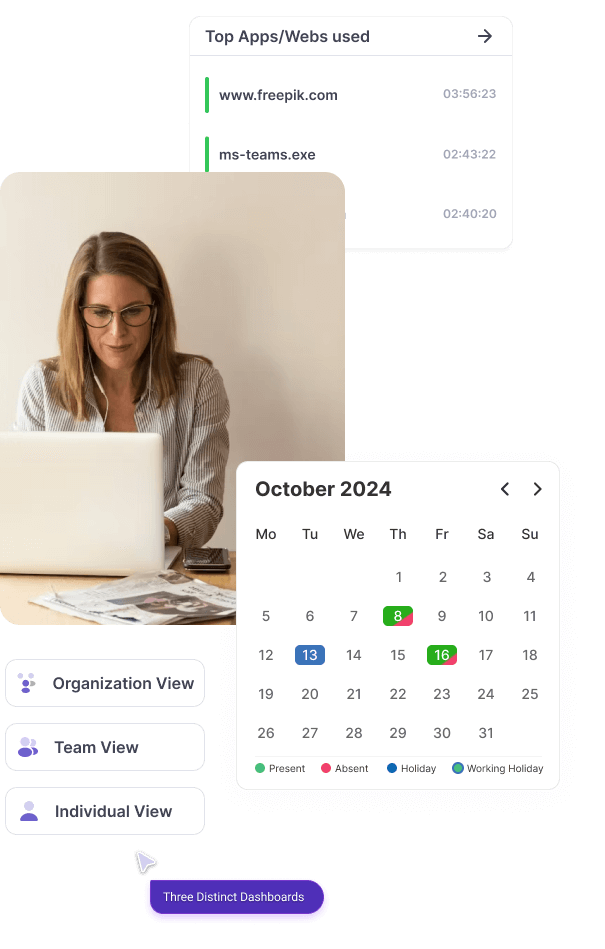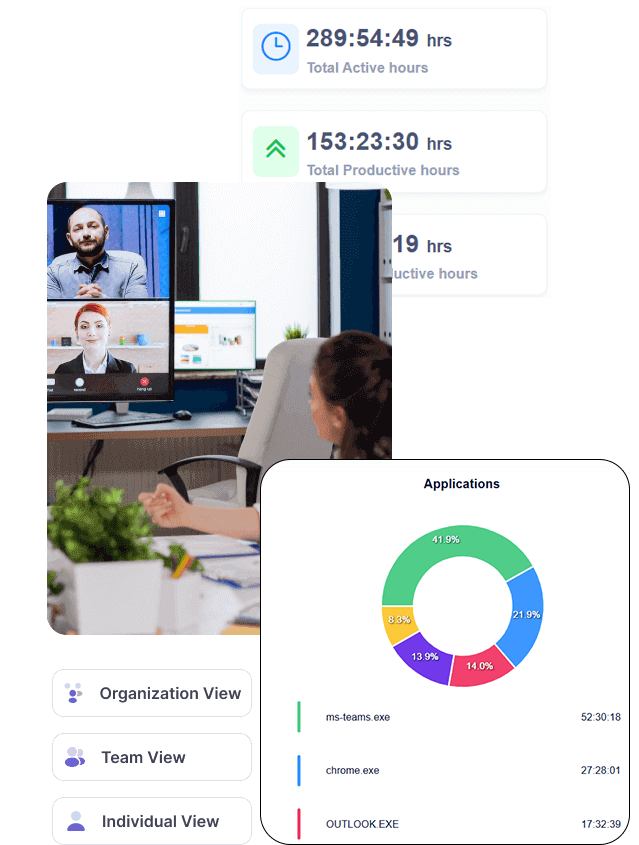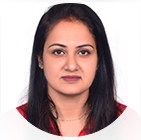Mera Monitor is an excellent software with very useful features. The one-minute screenshot option is extremely helpful, and the live streaming functionality works smoothly, allowing us to monitor activities easily. Keyboard and mouse strokes, along with productivity levels, can also be viewed without any difficulty, which adds great value in tracking performance. Additionally, the support team is very cooperative and responsive. Whenever we have any doubts or issues, they connect immediately and resolve them quickly. Overall, Mera Monitor has been a very efficient and reliable tool, and we are highly satisfied with its service.
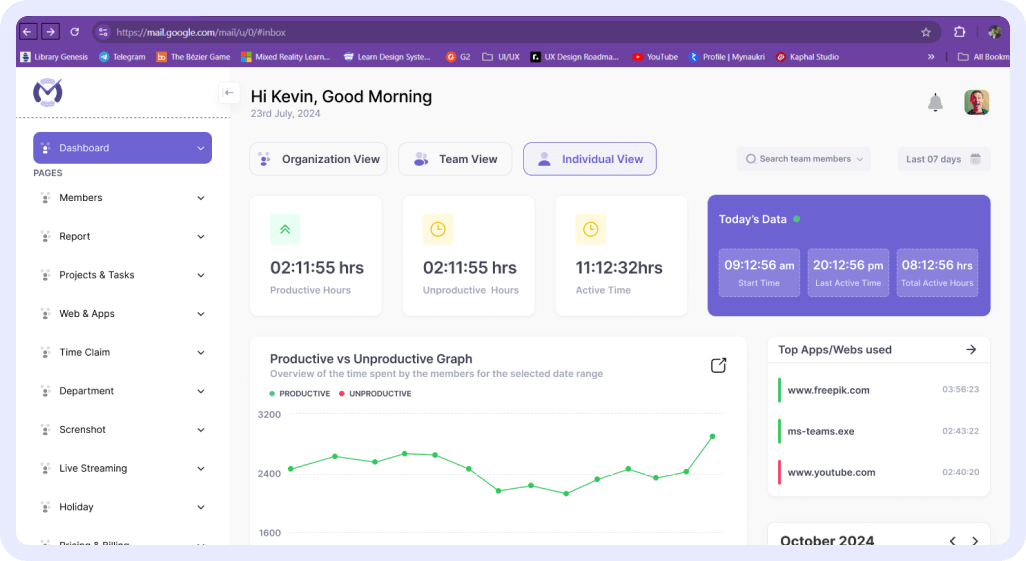
 Gift Card ₹999
Gift Card ₹999